Procedure To Deploy VMware Telco Cloud Automation Control Plane (TCA-CP) Activation Part 4
- viquarmca
- May 7, 2022
- 2 min read
In the previous part 3 of the Telco Cloud Automation Deployment 1.9.1, we have shown you how to deploy the Telco Cloud Automation Control Plane . In this post we will go through the step by steps procedure to Activate the Telco Cloud Automation-Control Plain i.e.(TCA-CP).
Activate VMware Telco Cloud Automation Control Plane
VMware Telco Cloud Automation Control Plane or TCA-CP is a component of VMware Telco Cloud Automation that provides the infrastructure to place workloads across clouds
Prerequisites
Deploy the VMware Telco Cloud Automation OVA. After deploying, allow up to five minutes for the services to initialize
Procedure
1. Browse to the appliance management interface and log in using the admin user credentials. Browse to https://tca-cp-or-fqdn:9443.
2. After you log in, the installation welcome screen appears.

3. Once you login with admin. Select the role for this Telco Cloud Automation Control Plane and click continue
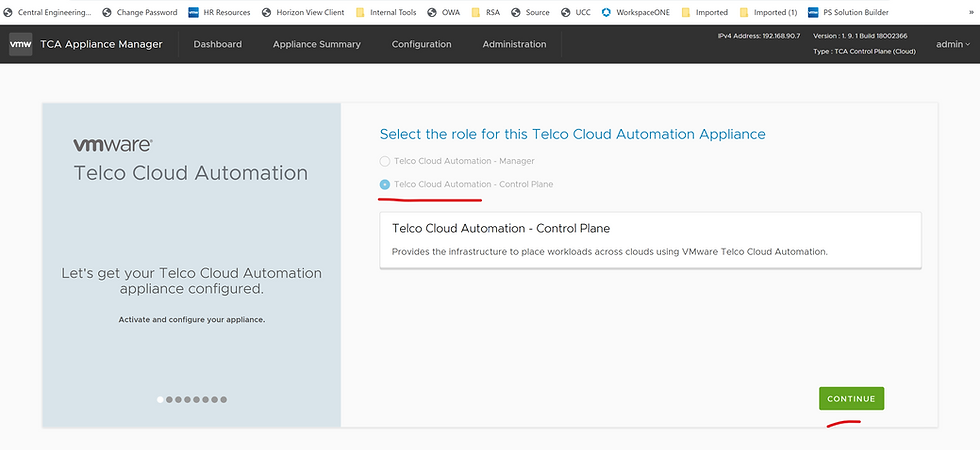
4. In the Activate your Telco Cloud Automation Instance screen , Enter the temp License and click Activate

5. The system navigates to the Configuration tab for configuring the datacenter location and Click Continue
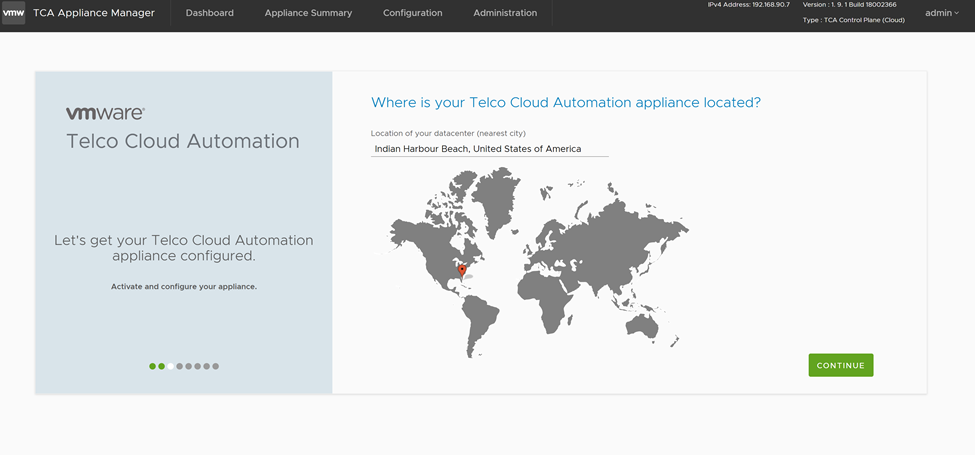
6. System Name will take default i.e. FQDN of TCA-CP verify and click Continue

7. Select TCA Instance type to configure -> vSphere

8. Connect Your vCenter and NSX , in our setup we only have vCenter so put vCenter details and skip the NSX part , we can configure NSX later as well.

9. Import the certs

10. Configure SSO/PSC -> Enter VC IP address and Click Continue

11. Click Add Later for vRealize

12. Keep vSphere.local\administrator as default group and click Continue .
Note : Using this User Administrator@vsphere.local we are going to creates our Roles i.e. user roles for partners etc etc on TCA-CP.

13. Click Restart wait for 5mins . Activation of TCA-CP is completed

With this the Telco Cloud Automation deployment Day zero and Day one task is completed . You can now login TCA-CP and the TCA-CP Dashboard will display your vCenter details , SSO details , NSX Details , vRO details and Kubernetes details. I have only configured vCenter in this lab setup .

We have successfully Deployed TCA Manager and TCA-CP configured both the appliances .We are now ready to create and configure the role base access for the TCA Manager which will be explained in up coming post.




Comments